5 Months
2 hrs./day
Revit BIM Course in Vadodara
Take Your Career to the Next Level with Top Revit & BIM Training Center in Vadodar

Our students work at well-known companies












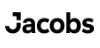



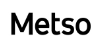










About Revit & BIM Classes in Vadodara
What is Revit & BIM?
BIM
Building Information Modelling (BIM) is a process that uses digital models to represent the physical and functional characteristics of a building.
Revit
Revit is a BIM tool for creating 3D building models, 2D drawings, and documentation. It also helps simulate building performance like energy efficiency and daylighting.
The Power of BIM and Revit
- Super Accuracy and Efficiency: BIM in Revit allows precise modelling and data integration, reducing design and construction errors while streamlining workflows.
- Effective Communication and Collaboration: BIM fosters better communication among project teams, enabling real-time collaboration & coordination, which minimizes conflicts & improves decision-making.
- Risk Reduction: By providing a comprehensive view of the project, BIM helps identify issues early, minimizing errors, omissions, and costly rework during construction.
- Sustainability Integration: BIM and Revit enable the integration of sustainable design principles, promoting energy-efficient and environmentally friendly building solutions.
- Innovation and Optimization: BIM tools like Revit support testing and exploring various design alternatives, leading to innovative solutions and optimized building performance.
How many types of Revit are there?
Revit, offers several specialized versions tailored for different industry needs
1. Revit LT:
Revit LT is a more affordable, streamlined version of Revit focused on 2D and basic 3D design. It’s suitable for architects and designers who need the essentials of BIM software.
Full Revit
Revit complete version includes all features necessary for detailed 3D modeling and BIM, supporting a wide range of architectural, MEP, and structural engineering functions.
Specialized Revit Toolsets:
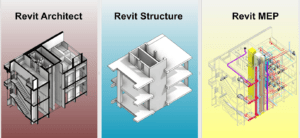
1. Revit Architecture
Enhances architectural design with tools for building modeling, helping architects design more efficiently.
- Conceptual Modeling: Tools for building civil work components
- Parametric Components: Design using customizable building elements.
- Visualization: High-quality 3D views, walkthroughs, and rendering capabilities.
- Point Cloud Integration: Use laser scan data for accurate modeling.
- Energy Analysis: Built-in tools for sustainability and energy efficiency assessments.
- Multistory Stairs: Automatically create and manage stairs across multiple levels.
- Curtain Walls & Panels: Design flexible and customizable curtain wall systems.
- Room & Area Planning: Define, calculate, and analyze spaces efficiently.
- Tagging & Annotation: Automate and customize dimensions, tags, and annotations.
- Detailed Documentation: Generate comprehensive construction documents and schedules.
2. Revit MEP:
Offers specialized tools for mechanical, electrical, and plumbing design, increasing productivity with intelligent model-based workflows.
- HVAC System Design: Tools for modeling and analyzing heating, ventilation, and air conditioning systems.
- Plumbing and Piping: Design detailed water and waste systems with built-in routing tools.
- Electrical Design: Create detailed electrical systems, including lighting and power layouts.
- Fabrication-ready Modeling: Convert design models into fabrication-ready elements.
- System Analysis: Analyze performance and optimize MEP systems.
- Clash Detection: Ensure proper coordination with architectural and structural models.
- Duct and Pipe Sizing: Automate accurate system sizing based on engineering data.
3. Revit Structural:
Provides tools specifically for structural engineering, facilitating the creation of detailed structural models.
- RCC Structure Modeling: Tools for creating reinforced concrete structures with accurate geometry and properties.
- Rebar Detailing: Model, place, and detail concrete reinforcement, ensuring precise positioning and documentation.
- Steel Structure and Connections: Design structural steel framing and connections with predefined and customizable steel connection types.
- BOM (Bill of Materials) for Rebar and Steel: Automatically generate material takeoffs and BOMs for rebar and steel.
- Semi-automatic Documentation: Automate the creation of detailed drawings, schedules, and annotations for structural elements
Each version and toolset of Revit is designed to meet specific needs within the architecture, engineering, and construction industries, improving project outcomes and workflow efficiency.
For more detailed information, visit Autodesk Revit Features.
What is the difference between BIM & CAD?
CAD (Computer-Aided Design)
CAD is a 2D or 3D design tool that is used to create drawings and models of objects. CAD models are typically made up of lines, curves, and surfaces.
CAD software can be used to create a variety of objects, including buildings, machines, and furniture.
BIM (Building Information Modeling)
BIM is a more advanced technology that goes beyond simple design and modelling. BIM models are not just made up of lines, curves, and surfaces.
They also contain data about the objects in the model, such as their size, shape, material, and properties.
This information can be used to perform a variety of tasks, such as clash detection, energy analysis, cost estimation & bill of material generation and so on.
Is there good job growth and opportunities after learning Revit?
Yes ❗
There are strong job growth and opportunities after learning Revit.
The Building Information Modeling (BIM) global market is projected to grow at a remarkable rate of 13.3% from 2025 to 2035,
vs
2D CAD software market, which is expected to grow at a compound annual growth rate (CAGR) of 7.3% during the same period.
vs
Additionally, the demand for site engineers in civil engineering is forecasted to grow at a CAGR of 5.25% from 2025 to 2035.
This data indicates that proficiency in Revit not only enhances your skill set but also positions you favorably within a rapidly expanding job market.
What are the benefits of learning Revit & BIM?
Increasing BIM demand:
- Above data shows the demand for BIM skills is Booming, more and more construction companies are adopting BIM technology. This means that there are many job opportunities for BIM professionals.
High Salary:
- BIM professionals typically earn higher salaries than those who do not have BIM skills. This is because BIM professionals are in high demand and can offer employers More value.
More opportunities for career growth.
- Learning BIM can open new opportunities for career advancement. BIM professionals can move into leadership positions or take on more specialized roles.
Learning Building Design Through Intelligent 3D
- Models It is a new and modern way of working. This dynamic combination of streamlines processes enhances collaboration between structures, architects, and MEP designs for error-free construction.
What opportunities are available after learning Revit & BIM?
Opportunities After Learning Revit & BIM:
- BIM Coordinator: Facilitate collaboration among project teams by managing BIM processes, ensuring seamless integration of architectural, structural, and MEP designs.
- BIM Manager: Lead BIM initiatives within organizations, establishing standards and workflows while overseeing project delivery and compliance.
- Modeling Specialist: Create detailed 3D models using Revit, enhancing design visualization and coordination across disciplines.
- Digital Fabrication Specialist: Utilize BIM for advanced digital fabrication techniques, optimizing construction processes and material usage.
- Project Manager: Oversee project development, utilizing BIM tools for effective planning, scheduling, and resource management.
- Facilities Manager: Utilize BIM data for effective facilities management, ensuring efficient operation and maintenance of building systems throughout their lifecycle.
- Construction Technology Specialist: Implement and manage construction technology solutions using BIM, enhancing project delivery and collaboration on-site.
Who can learn Revit & BIM course?
Anyone interested in learning BIM & Revit can benefit, but having should have a basic understanding of AutoCAD will provide better clarity and ease of learning. This course is suitable for:
- AEC Professionals: Architects, structural, MEP engineers, and project managers seeking to integrate BIM into their workflows for better project collaboration, coordination, and data management.
- Students: Civil, Architects, structural, mechanical, and electrical engineering students will gain a strong understanding of BIM processes and Revit tools, preparing them for modern industry standards.
- BIM Coordinators & Managers: Those responsible for overseeing and managing BIM workflows across multi-disciplinary teams.
- Construction Managers: Professionals aiming to enhance project planning, scheduling, and execution by leveraging Revit’s 3D modeling capabilities for better project control and visualization.
- Entrepreneurs: Individuals starting their own businesses in the AEC field can use Revit and BIM to streamline design processes, project planning, and management, bringing innovative designs to life efficiently.
- Design Enthusiasts: Anyone passionate about modern design technologies in the AEC industry can benefit from mastering Revit and BIM to stay at the cutting edge of building design, project management, and construction.
AEC – Architecture, Engineering, and Construction
Do I really need to learn 9-10 different software to become a Revit & BIM Designer?
NO
it’s not necessary to learn 9-10 different software upfront.
In fact, 72% of BIM modeling is primarily done using just two tools: AutoCAD and Revit.
An additional 20% involves Navisworks and collaboration platforms.
95% + job require above tools only
The remaining tools are supportive and can be learned as you gain experience on real projects.
By focusing on these four key tools (AutoCAD, Revit, Navisworks, and collaboration software),
The other tools are primarily management or productive tools, which can be learned quickly, usually within 1-2 weeks
Which are useful Revit plugins and tools used by industry professionals?
Industry professionals rely on various Revit tools and plugins to enhance their design workflows, improve collaboration, and automate repetitive tasks. Here are some of the most widely used tools and plugins that significantly boost productivity and efficiency in Revit projects.
Revit Productivity Tools:
- Navisworks: Integrates with Revit for advanced clash detection and 4D timeline simulations, allowing real-time visualization of construction phases and potential scheduling issues.
- BIM collaboration pro: A cloud-based platform enabling project data management and team collaboration, offering tools for model coordination, issue tracking, and real-time project updates.
- Autodesk Construction Cloud: A comprehensive solution for managing construction documentation, model coordination, and project tracking, enhancing collaboration and efficiency across teams.
- Autodesk Forma: A cloud-based tool focused on early-stage design and environmental analysis. It helps architects and planners evaluate site conditions, energy use, and urban designs with a sustainability lens.
- Twinmotion/Lumion: Real-time rendering tools that create photorealistic visualizations of Revit models. They help architects bring their designs to life with detailed materials, lighting, and environmental effects.
- Dynamo: A visual programming tool that allows for the automation of Revit tasks and advanced design exploration. It supports custom workflows and parametric modeling, offering more flexibility without deep coding knowledge.
- Revit Generative Design: Provides design exploration by generating multiple design options based on user-defined constraints, such as cost, efficiency, and material use. It allows designers to quickly test different solutions and find the optimal one.
Revit Useful Plugins:
- Enviromet: A Revit plugin for landscape and site design, allowing users to create topographies, vegetation, and site layouts without additional software or coding knowledge.
- Plannerly: Manages BIM execution plans and project standards, ensuring compliance with frameworks like ISO 19650 while aligning teams on deliverables.
- COBie Extension (Construction Operations Building Information Exchange): Automates the creation of COBie-compliant data sets for asset management and facility operations, ensuring accurate data handover.
- DiRootsOne: Offers several productivity-enhancing tools(limited features other are paid from 2025:
- SheetGen: Automates the creation of multiple sheets.
- Reordering: Renumbers elements like doors or rooms.
- AutoTag: Tags multiple elements quickly.
- Export/Import: Facilitates data exchange with Excel.
- Batch Processing: Enables batch printing and exporting to speed up workflows.
Revit Supporting Software:
- Autodesk Recap Pro: Converts reality capture data (such as laser scans and photogrammetry) into 3D models for use in Revit. This software is essential for creating highly accurate as-built models for renovation and restoration projects.
- Autodesk WorkshopXR: A virtual reality tool that immerses users in their Revit models for enhanced design reviews and presentations. It allows stakeholders to explore designs in VR or AR environments, improving collaboration and decision-making.
What are the key differences between Revit, 3ds Max, and SketchUp for 3D design
Deciding between Revit, 3ds Max, and SketchUp depends on your goals and skillset. All three are powerful tools, but cater to different needs:
Revit:
- Best for: Architects, engineers, and construction professionals
- Focus: Building Information Modelling (BIM) – creates intelligent 3D models with real-world data embedded for accurate documentation, cost estimation, and construction coordination.
- Strengths: Precise modelling, parametric elements, automated documentation, clash detection, collaboration features.
3ds Max:
- Best for: Visual Artist, big Architectural projects, and Creative Furniture Designers
- Focus: Photorealistic rendering, animation, and visual effects
- Strengths: Highly detailed modelling, advanced materials and textures, Ultra Realistic Images Rendering & animation.
SketchUp:
- Best for: Interior designers, landscape architects, and quick concept sketches
- Focus: Simple and intuitive 3D modelling for basic designs and presentations.
- Strengths: Easy to learn, vast online library of models and textures, fast and efficient for basic modelling.
- Learning curve: Shallow, ideal for beginners with no prior 3D modelling experience.
This course includes:
- From Zero to Advance Level training
- Courses Content Crafted by industry experts.
- Theory & Practice Book
- Personalized Doubts Solving
- Government approved International certification
- Post Training Support
- Placement Assistance
What You’ll Learn in Revit & BIM Training at Hypersoft
1. AutoCAD Basics & Advanced Tools
- Understanding AutoCAD Interface: Navigate AutoCAD’s workspace, toolbars, and command line efficiently.
- Mastering 2D Drawing Tools: Learn a variety of essential 2D drawing tools such as lines, polylines, circles, arcs, and more.
- Modification Tools: Utilize modification tools like trim, extend, offset, mirror, and array to edit and enhance your designs.
- Projections and Isometric Views: Develop proficiency in creating projections and isometric views to visualize designs from different perspectives.
- Advanced Tools, Blocks, and Layers: Master advanced tools, manage blocks, and organize drawings with layers for streamlined workflows and design consistency.
- Plotting and Layout Management: Set up layouts, create viewports, and prepare your designs for plotting, ensuring high-quality printed output.
- PDF Attachment: Attach and manage PDFs within your AutoCAD project, using them as reference points or background files.
- Xrefs (External References): Work efficiently with Xrefs by attaching external references such as DWG, PDF, and images, keeping your project files organized and up-to-date.
2. Technical Drawings & Civil Tools
- Hands-On Practice: Develop proficiency in creating accurate plans, elevations, and section views for real-world applications.
- Structural and Electrical Layout Drawings: Create technical drawings including structural layouts, electrical plans, and other civil engineering elements.
- Dimensions, Annotations, and Sheet Creation: Learn to add dimensions, annotations, and organize drawings on sheets for professional presentation.
- Introduction to 3D Modeling: Explore the basics of 3D modeling, transitioning from 2D drawings to creating simple 3D structures and models in AutoCAD.
3. Revit Fundamentals
- Introduction to Revit’s interface and workspace
- Understanding various Revit templates and project setups
- Using project browser, properties, and views efficiently
- Setting up levels, grids, and elevations for projects
- Model line line 2D shapes
4. Architectural Modeling
- Walls: Create and modify walls, understanding their structure customizing them for different architectural requirements.
- Vertical or Section Walls: Model vertical and boundary wall .
- Curtain Walls: Design and edit curtain wall systems, working with mullions and panels.
- Doors & Windows: Insert and customize door and window families for design flexibility.
- Slabs & Floors: Model and edit floor slabs and ensure proper alignment with structural elements.
5. Roofs, Ceilings, Stairs, Ramps, and Railings
- Roofs: Create different roof types (flat, gable, hip, curved) and master advanced roof modeling techniques.
- Ceilings: Place ceilings and coordinate lighting fixtures, using ceiling grids for alignment.
- Stairs: Use the stair tool to design straight, curved, and custom staircases.
- Ramps: Design ramps, ensuring compliance with building codes for accessibility.
- Railings: Create and modify railings for stairs, balconies, and other architectural elements.
6A. Revit MEP (Option-A)
- Piping & Plumbing Systems: Learn the essentials of piping and plumbing design in Revit MEP, including creating pipes and adding accessories such as valves, connectors, and fittings. Work with pipe placeholders, parallel pipes, and incorporate pipe insulation for energy efficiency. Configure and size plumbing systems, place mechanical equipment like pumps and water heaters, and adjust pipe routing preferences, including the use of flexible pipes and auto-routing solutions. Learn how to add connectors within families to enhance system connections.
- Electrical Systems Design: Gain proficiency in designing electrical systems in Revit MEP by placing electrical and light fixtures, as well as equipment like panels, transformers, and substations. Connect and wire power fixtures, switches, and configure electrical distribution settings. Design other systems, including fire alarm systems, and generate panel schedules and electrical load calculations. Explore the creation of cable trays, managing conduits, and placing fire safety elements such as smoke detectors, sprinklers, and other safety equipment.
- HVAC Systems: Understand the fundamentals of HVAC system design in Revit MEP, including the placement of components such as air terminals, diffusers, ducts, fans, and air handling units (AHUs). Perform load calculations to determine heating and cooling requirements and use both manual and automatic tools for duct system creation.
- Advanced Revit MEP Techniques: Explore advanced topics such as managing family, shared, and global parameters, utilizing section tools for detailed views, and creating assemblies and groups of elements. Use route analysis tools to optimize MEP system paths, understand design options for multiple iterations, and collaborate effectively using worksharing features in Revit MEP.
6B. Revit Structure (Option-B)
- Isolated Footings: Design isolated footings with accurate dimensions and place reinforcement for structural integrity.
- Rebar for Columns and Beams: Add rebar detailing for RCC columns and beams, including bending schedules and rebar covers.
- Slabs and Walls Reinforcement: Create reinforced areas within slabs and walls for additional strength and durability.
- Reinforcement for Footings: Place and manage reinforcement in footings, ensuring compliance with load requirements.
- Reinforcement for Stairs: Detail rebar placement for RCC stairs, including spiral and straight reinforcement for proper load distribution.
- Rebar Couplers and Fabric Areas: Implement rebar couplers and fabric reinforcement for continuity and enhanced performance across structural elements.
7. Annotation, Detailing, Views and Control Tools
- Dimensions & Text: Apply dimensioning tools and add text annotations with precision.
- Tags & Keynotes: Automatically label architectural elements with tags and keynotes.
- Detailing with Lines & Regions: Use detail lines and filled regions for fine detailing.
- Legends: Create legends to visually communicate repetitive components (e.g., door schedules, materials).
- Section Box: Isolate and display specific areas in 3D using section boxes.
- Scope Box: Manage large projects efficiently with scope boxes to control view extents.
- Crop View: Crop views to focus on relevant portions of the project and hide unnecessary details.
- Hide/Isolate: Use hide and isolate tools to control visibility of elements for clarity.
- Visibility /Graphic override: Control the visibility and appearance of elements in views by applying graphic overrides for categories, filters, or individual elements.
8. Topography and Massing
- Topography: Model site topography, creating and modifying surfaces to reflect real-world terrain. Learn how to add site elements like property lines, parking lots, and building pads.
- Massing Studies: Use Massing Tools to create conceptual forms and volume studies. Refine these forms to explore design options, focusing on building mass, shape, and orientation.
- Site Components: Add site components such as trees, vehicles, and other landscape elements to enhance your project’s realism.
9. Families and Components
- Revit Family Types: Work with system, loadable, and in-place families. Customize components for project-specific needs.
- Loading and Editing Families: Add and modify component families such as furniture and fixtures.
- Custom Family Creation: Create custom families with parametric flexibility for unique design elements.
10. Rooms, Areas, and Import tools
- Rooms: Define and organize rooms with room placement tools, adding names, numbers, and tags.
- Room Boundaries & Tags: Set and modify room boundaries, ensuring correct tagging and area calculations.
- Color Schemes: Use color schemes to visualize different room functions and design options.
- Filters and Graphic Overrides: Apply filters and use graphic overrides to visually differentiate room types, areas, or conditions in views.
- Importing CAD drawings, PDFs, Point Cloud, and other file formats into the Revit environment
- Linked Models: Link architectural models with structural, mechanical, and electrical disciplines for seamless coordination.
11. Schedules, Views and Sheets
- Creating Schedules: Generate schedules for architectural components (walls, doors, windows) to organize project data.
- Customizing Schedules: Modify and format schedules for materials, quantities, and costs.
- Floor Plans, Elevations & 3D Views: Organize and manage floor plans, elevations, and 3D views efficiently.
- Section & Callout Views: Create section and callout views to focus on detailed areas of the project.
- Sheet Setup: Arrange views on sheets and add title blocks for documentation.
12. Rendering & Work-sharing
- Real-Time Rendering with Lumion or Twinmotion: Export Revit models to Lumion for high-quality, real-time rendering with realistic lighting, materials, and environmental effects.
- Creating Walkthrough Animations: Design immersive walkthroughs, enhancing presentations with dynamic camera paths and movement through the 3D model.
- Virtual Reality (VR) Integration: Utilize VR capabilities to explore your Revit models in a fully immersive virtual environment, ideal for client presentations and design reviews.
- Worksets: Set up worksets to enable team collaboration on large-scale projects.
13. 4D Navisworks & Addons
- Explore the tools for reviewing models, identifying clashes, and resolving conflicts.
- Discover how to create construction timelines to communicate project progress.
- Learn about sharing and collaborating on project
- Learning Revit External Plugins.
14. Project & Portfolio Creation
- Project Presentation and Portfolio Development and Work Showcase on behence.net
- Feedback on Your Work by Expert: Gaining Valuable Insights for Improvement
- Completing Online Portfolio Submission, Exams & Certification before Deadline.
Revit BIM Course Completion - 5 Months
- Revit BIM Trainer feedback on your your work throughout the course.
- Submission of Revit project.
- Professional Revit online exam (50% passing score required).
- Revit BIM certification 🎓
How to Join Hypersoft Revit & BIM Classes
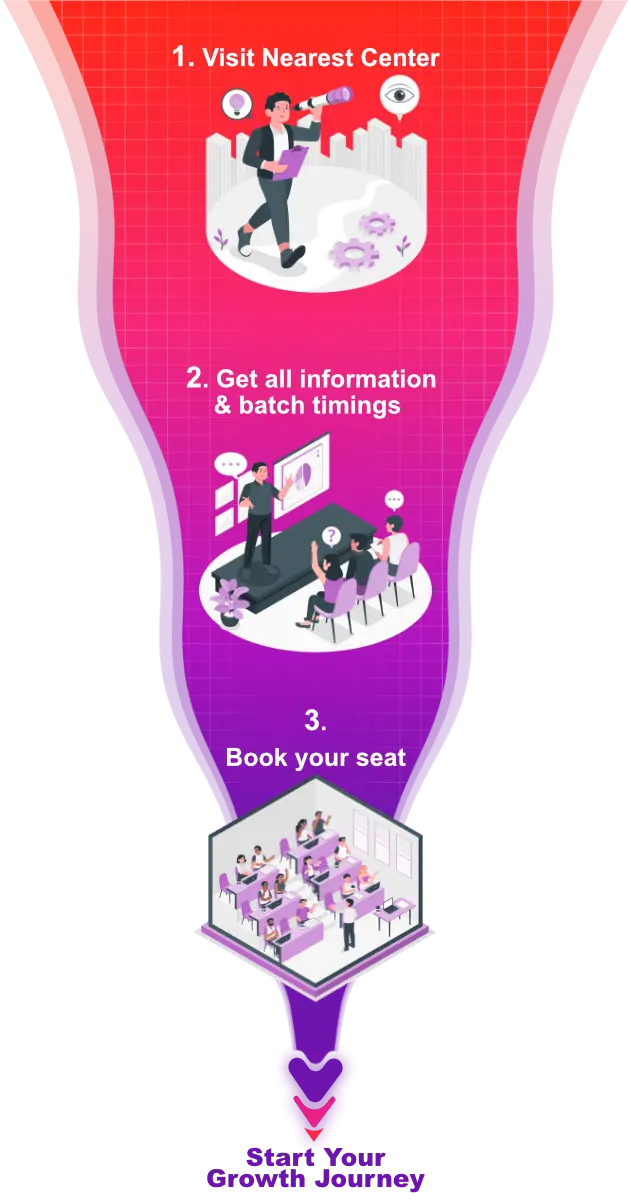
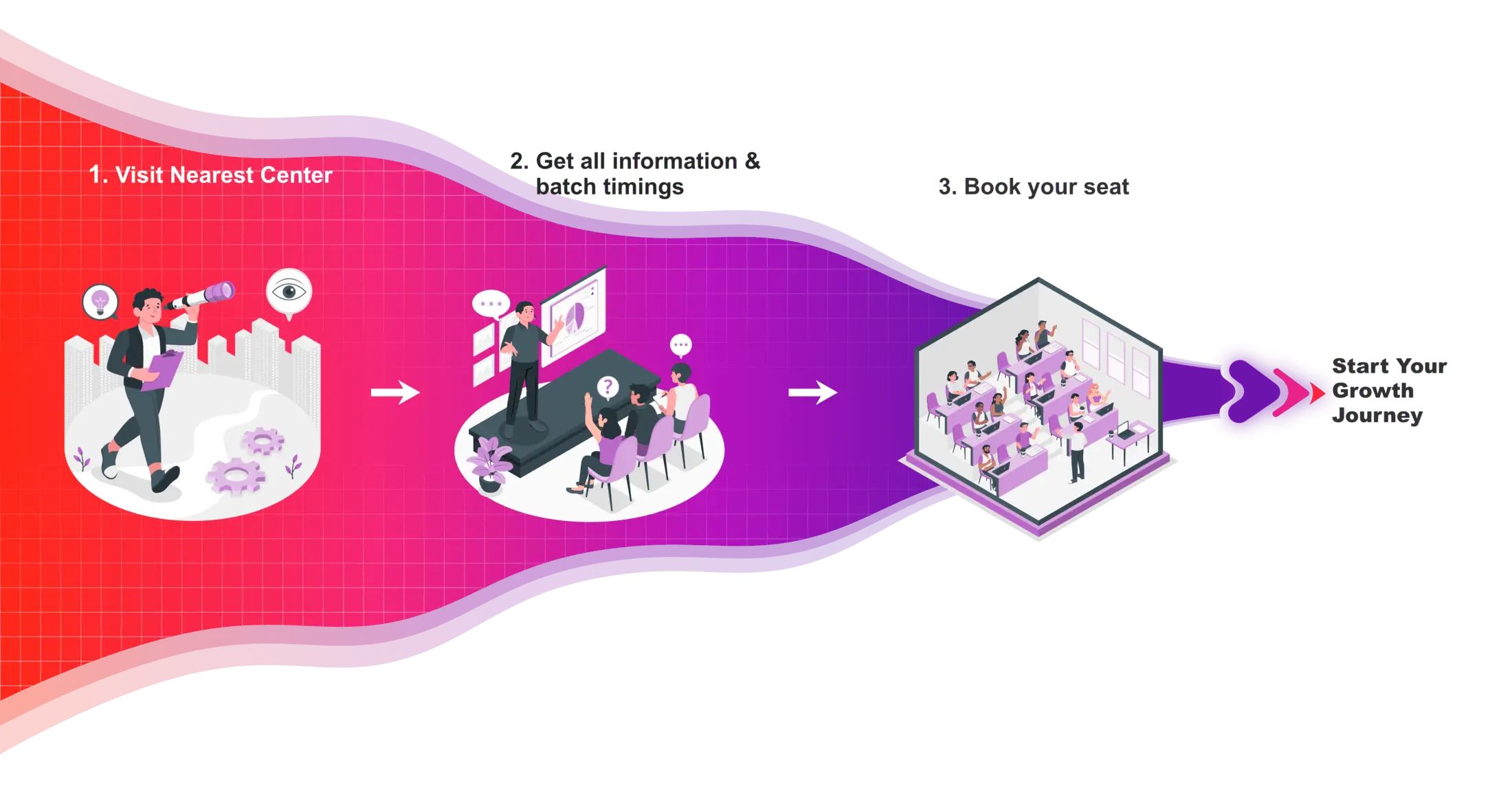
Revit BIM Certifications
In today’s competitive job and college placement landscape, highlighting practical skills on your resume is important. Hypersoft’s industry-validated Revit BIM course certifications, certified by Autodesk and NSDC, have the power to transform your resume. These certifications validate not only your Revit skills but also your deep knowledge of the Industry, enhancing your credentials significantly.

Hypersoft Sneak Peak
Sharing vibrant learning environment of our institute through photos of students’ learning experiences and trainers facilitating sessions.
Your Success, our goal
With extensive company partnerships, detailed training, and high student satisfaction, your future is in good hands.





















Revit BIM Classes Students projects






Hypersoft Leaners Succeed with Great Projects & Great Stories.
Explore Other Engineering Design Courses
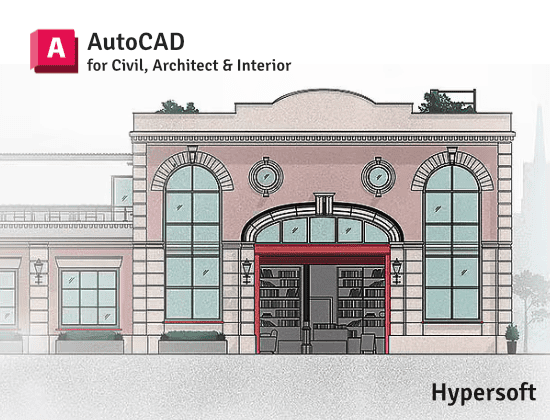
AutoCAD Courses
📅 1.5 Months
🕑 1.5 hrs / Day
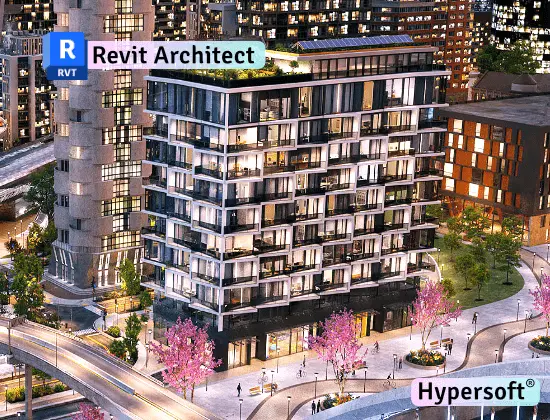
Revit Architecture Course
📅 2-3 Months
🕑 2 hrs / Day

3Ds Max Courses
📅 2 to 3 Months
🕑 2 hrs / Day
Revit BIM Course Help Desk & Student Support
What are the Revit class timings & Duration for this course?
Revit BIM batches start every 15 days:
- 1st Weekend of each month
- 3rd weekend of each month
Revit BIM Course
- Duration: 5 Months📅
- Hours per Day: 2 hours 🕑
Note:-
- Timings available from morning to evening ⏰ (Sunday OFF) ✨.
- If you want to complete the course faster ⏩, you can allocate more time per day.
- We also have a special batch for shift-duty employees 🏭.
To know about the new Revit BIM batch timings,
call us at 📞 94278 99997!
What are the course fees for Revit BIM training?
Revit BIM Course Fees:- 27500/-
Note: Above fees are Laptop fees. If you don’t have laptop, then the fees will be Rs 28950/-
Laptop Fee: Students who bring their own laptops & use them at the center for practice laptop fees will be considered.
Premiums Fees: Students Using Hypersoft Workstation (Computer) for Practice
Revit BIM classes are online or offline?
Is the Revit BIM course being a certified course?
Yes🎉
You will be awarded an Autodesk international government-approved certification 🏅.
Certification requirements:
- Pass an online exam with a score of at least 50% 📝.
- Submit a project that demonstrates your skills 💻🔧.
Are there any Emi Options Available?
Yes❗
You can pay your Revit BIM fees in three installments. 💳💼
Modes of Payment Accepted:
- Cash 💵
- UPI 📲
- Cheque 💰
- NEFT or IMPS 💻
Do you offer free demo classes for Revit BIM?
Yes 💯,
We offer 2 free demo classes for AutoCAD, where you can:
- Experience our teaching approach 👨🏫
- Check Your Interest: Are You Ready to Start Your Design Journey? 💡
Enroll with confidence! 🚀😊
What are the laptop specifications required to run Revit and other BIM software?
- CPU: Intel Core i5 10th Gen or AMD Ryzen 5 5th Gen (or above)
- RAM: 16 GB
- Storage: 256 GB NVMe or SSD
From where can I download Revit software?
To download the software, please follow these steps:
1. Click here 🔗.
2. Register yourself 📝.
3. Select ‘Hypersoft’ as your college or institute 🏫.
4. Upload your Hypersoft fees receipt 📄.(It takes 48 hours to confirm your eligibility ⏳.)
5. Once confirmed, you’ll be able to download the software 💻.
6. After installation, log in with your Autodesk ID 🔑.
You’re all set! 🎉
Where can I download Revit practice exercises & families for free?
You can download Revit practice exercises for:
- Revit BIM
Your trainer will provide the file password 🔑.
websites list from where you can download free Revit Architecture families.
- Measuredsurvey365
- Bimobject
- Revitdynamo
- BIMSmith
- Libraryrevit
- Modlar
- Google search Example:- “table revit family free download”
Will I get a job after completing the Revit BIM course at Hypersoft?
Yes! Hypersoft provides comprehensive job placement support through JobKart, our dedicated placement portal 💼.
With over 25 years of industry connections 🤝, we regularly receive job openings from top companies.
After you join, you’ll be added to the Hypersoft Placement Group 👥 for direct job updates and career assistance.
With our strong network and placement services, you’ll be well-prepared to land a job after completing your training 🚀.
Which websites should I avoid for Revit and BIM downloads?
Warning: Avoid downloading Revit from unauthorized websites like
- FileCR,
- GetIntoPC, and
- unverified Telegram sources.
These platforms often distribute counterfeit or harmful software that can put your device at risk. Always download AutoCAD from trusted sources, such as the official Autodesk website, to ensure the software is safe and legitimate.
What are the career opportunities for Revit BIM professionals in Vadodara?
The career opportunities for Revit & BIM professionals in Vadodara are growing rapidly 📊.
90% + mechanical, Civil, Architect & Interior Design companies in Vadodara use AutoCAD for drafting works, and there is a high demand for qualified AutoCAD professionals in those companies. 🔧🚀.
Hypersoft has built strong connections with companies over the past 20 years, ensuring excellent placement opportunities for its students 🤝🎓💼.
How much do Revit BIM classes cost?
Revit BIM Offline or Online Training Costs: Typically range from Rs. 25,000 to Rs. 2,50,000 💸.
Key Factors to Consider Before Choosing a Training Institute:
- Reputation & Experience: Check how long the institute has been around and its expertise in SolidWorks.
- Learning Resources: Check if the course includes eBook, textbooks or any other material.
- Practice Exercises: Crucial for understanding the depth of knowledge you’ll gain and your readiness for real-world applications.
- Certification: Aim for certifications above ISO standards (ISO is a company standard, not meant for training certificates).
- Post-Training Support: Look for ongoing assistance after course completion.
- Job Placement Assistance: See if the institute offers career support or placement services after the course.
- Alumni Feedback: Look for reviews or testimonials from previous students to gauge the quality of the training.
Hypersoft meets all 7 key factors mentioned above while keeping fees affordable and accessible.
What happens if I don't attend classes regularly?
If you miss more than 5 classes without written leave, your admission may be suspended.
You’ll be required to pay a re-activation fee of Rs. 500 or more.
Additionally, you won’t be able to attend makeup classes for the missed lectures 📚, and you may not be eligible to apply to top companies through Hypersoft Placement 💼.
Stay Regular & take written leave from trainer to gain maximum benefit of your learning journey! ✅
I was not able to attend a session. Will i get a refund for it?
Our refund window is open for 5 days from the date of admission.
However, for your convenience, you can reschedule your enrollment to another batch with a minimal transfer fee. 😊🔄
Will I get a job after completing the Revit BIM course at Hypersoft?
Yes🙌
Hypersoft provides comprehensive job placement support through JobKart, our dedicated placement portal 💼.
With over 25 years of industry connections 🤝, we regularly receive job openings from top companies.
After you join, you’ll be added to the Hypersoft Placement Group 👥 for direct job updates and career assistance.
With our strong network and placement services, you’ll be well-prepared to land a job after completing your training 🚀.
What are the benefits of learning Revit BIM in Vadodara?
- Enhanced employability with a skill highly sought after in industries like engineering, and manufacturing 🏗️🏭.
- Entry into white-collar job sectors where AutoCAD expertise is often a prerequisite for roles in design, engineering, and project management 💼🛠️.
- Career growth and higher salary potential in companies that value AutoCAD proficiency 📈💰.
What if I leave the class and want to complete it later or require a certificate?
If you take a break of more than 15 days without written leave.
A reactivation fee of ₹2,500 will be required ⚠️.
if you missed your exam you’ll need to pay an exam fee of ₹2,000 📜💰To get a certificate later.
Exams are conducted within 10-12 days after the course duration, or earlier if required.
How can I find Best Revit BIM classes in Vadodara?
- Google “Best Revit BIM classes in Vadodara” 🌐, read reviews ⭐, and visit the top-rated institutes. Hypersoft is the top-rated institute in Vadodara with 25+ years of expertise 🏅.
- Check the brand value of the institute 🔍. Institutes with a strong brand value tend to have better credibility and higher placement rates 📈.
- Also, ask friends 👥, seniors 🎓, or faculty 👨🏫 for recommendations.
What happens if I am unable to complete the course within given time?
If you are unable to complete the course within the given duration, don’t worry—we offer an extended time of 1.5 times the original duration to complete the course. 🕒
For example, if your course duration is 45 days, you can complete it in 67 days. 🗓️
After receiving your certification, you’ll become a valued member of the Hypersoft alumni network & you will get
- doubt resolution +
- revision assistance +
- access to premium masterclasses +
- placement 🎓😃🎉
All free of charge for a 4 years! 😲