2 Months
2 hrs./day
AutoCAD Electrical Classes in Vadodara
Take Your Engineering Career to the Next Level with Best AutoCAD Electrical Training Center in Vadodara

Our students work at well-known companies












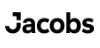



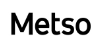










About AutoCAD Electrical Classes in Vadodara
1. What is AutoCAD Electrical?
- AutoCAD Electrical is a specialized Autodesk software created for electrical, instrumentation, and control system designers.
- It helps designers efficiently create and modify electrical control systems with tools tailored to their needs.
- AutoCAD Electrical includes pre-programmed tasks and extensive symbol libraries to make the design process easier and promote automation.
Uses of AutoCAD Electrical
- Electrical Schematic Design
AutoCAD Electrical enables designers to create and edit electrical schematics quickly using built-in symbol libraries and pre-programmed tasks, which streamlines the design process. - Control Panel Layouts
The software assists in creating detailed control panel layouts with accurate component placements, providing clear 3D views and layout options. - Automation, Error Checking, and Reports
AutoCAD Electrical automates repetitive tasks, includes error-checking tools to catch design issues, and generates various reports, such as wire and component lists, ensuring design accuracy. - Bill of Materials (BOM) Creation
The software can automatically generate a Bill of Materials (BOM) for electrical components, helping designers quickly produce accurate parts lists for manufacturing and ordering.
2. How many types of AutoCAD are there?
There are two main categories of AutoCAD –
1. AutoCAD LT
2. AutoCAD with 3D & specialized toolsets
There are more than just 7 specialized toolsets included within the full version.
AutoCAD LT
AutoCAD LT is a lighter and more affordable version of AutoCAD, primarily focused on 2D drafting, drawing & documentation. It lacks some of the advanced features and 3D modelling capabilities of the full version.
Full AutoCAD with specialized toolsets
The full version of AutoCAD that comes with access to a variety of industry-specific toolsets. These toolsets offer additional features and functionality tailored to specific disciplines.
Specialized toolsets
AutoCAD Architecture Toolset
The AutoCAD Architecture toolset gives you all the tools you need to complete your projects faster and scale your project pipeline. Boost architectural design and drafting productivity by up to up to 61%* with time-saving features and task automation:
- Access our library of 8,800+ architectural components, including multi-level blocks.
- Automatically generate floor plans, elevations, sections, and ceiling grids
- Quickly place walls, doors, and windows with real-world construction
AutoCAD Mechanical Toolset
AutoCAD Mechanical Toolsets Increase productivity by up to 55%* with industry-specific tools for mechanical engineering, including 700,000+ intelligent parts and features. With the Mechanical toolset, you can:
- Access our library of standards-based parts, tools, and custom content.
- Customise properties of object types and create them on custom layers.
- Automate tasks such as creating bills of materials (BOMs)
AutoCAD MAP 3D Toolset
Our AutoCAD Map 3D is model-based GIS mapping software provides access to CAD and GIS data to support planning, design, and management. With the Map 3D toolset, you can:
- Directly access spatial data using Feature Data Objects (FDO) technology
- Directly edit geospatial data
- Manage infrastructure systems with Enterprise Industry Models
AutoCAD MEP Toolset
AutoCAD MEP Toolset makes HVAC and building systems easy with an industry-specific toolset for MEP (mechanical, electrical, and plumbing) that increases productivity by up to 85%.* With the MEP toolset, you can:
- Access our library of 10,500+ intelligent MEP objects.
- Optimise your workflow with individual palettes and domain-specific ribbons.
- Automatically update drawings, sheets, and schedules when changes occur.
AutoCAD Electrical Toolset
Boost productivity by up to 95%* with electrical design features that help you create, modify and document electrical controls systems. With the Electrical toolset, you can:
- Access a library of 65,000+ intelligent electrical symbols.
- Automate numbering of wires and generation of component tags
- Generate and update multiple customised reports automatically.
AutoCAD Plant3D Toolset
Using AutoCAD Plant 3D you can Create and edit P&IDs and 3D models, and extract piping orthographic and isometrics with an industry-specific toolset for plant design which increases your productivity up to 75%. With the Plant 3D toolset, you can:
- Collaborate securely in a cloud-based common data environment.
- Speed up and automate P&ID drafting and 3D modelling with in-context commands.
- Automatically create piping isometric drawings directly from the 3D model
AutoCAD Raster Design Toolset
Use raster design tools in a specialised toolset to edit scanned drawings and convert raster images to DWG™ objects. With the Raster Design toolset, you can:
- Access tools to enhance image editing and cleanup.
- Edit REM objects using standard AutoCAD commands.
- Simplify your workflows with vectorisation tools.
3. Difference Between AutoCAD and AutoCAD Electrical
- AutoCAD (Computer-Aided Design)
CAD software is a general-purpose design tool used to create 2D and 3D drawings and models of various objects. It’s used in many fields to design buildings, machines, furniture, electrical panel design and more. CAD models are created using lines, curves, and surfaces, making it a versatile tool for different types of design. - AutoCAD Electrical
AutoCAD Electrical includes all the standard tools found in AutoCAD, plus specialized tools designed for electrical work. It has features like symbol libraries for electrical schematics, tools for reporting, and panel layout design. AutoCAD Electrical also integrates with Autodesk Inventor, enabling advanced capabilities for electrical harness design, wiring lengths, and component BOM (Bill of Materials) tables.
In summary, while AutoCAD is a broad tool for All stream design,
AutoCAD Electrical is tailored for electrical design, making it ideal for creating detailed electrical schematics and panel layouts.
4. Should You Learn AutoCAD or AutoCAD Electrical?
It’s a good idea to start with AutoCAD first. This software teaches you general drafting skills that are important in many jobs. Many positions require knowledge of basic AutoCAD for creating drawings and layouts, making it a valuable skill to have.
After you become comfortable with AutoCAD, you can move on to AutoCAD Electrical. This version has special tools for electrical design, like making wiring diagrams and control panel layouts. Learning AutoCAD Electrical can help you get jobs in electrical engineering and automation, giving you more opportunities.
Starting with AutoCAD gives you a solid foundation, and then switching to AutoCAD Electrical will help you specialize in electrical work, making you more attractive to employers.
5. What opportunities are available after learning AutoCAD Electrical?
Opportunities After Learning AutoCAD Electrical for Electrical Engineers:
- Electrical Design Engineer
With AutoCAD Electrical skills, you can work as an Electrical Design Engineer, creating detailed electrical schematics, control panels, and circuit designs for various industries like manufacturing, automation, and construction. - Control Systems Designer
AutoCAD Electrical is widely used in designing control systems for machinery and industrial processes, making it an ideal skill for roles in control system design, where you’ll develop layouts for electrical panels, wiring, and connections. - PLC (Programmable Logic Controller) Programmer
Many PLC programming jobs require knowledge of electrical schematics. AutoCAD Electrical skills are valuable for PLC programmers who need to read, design, or modify wiring diagrams for automation systems. - Electrical Drafting and Documentation Specialist
AutoCAD Electrical can lead to roles focused on drafting and documentation. Electrical drafters prepare detailed technical drawings and layout designs, ensuring compliance with industry standards. - Field Service Engineer
Field Service Engineers with AutoCAD Electrical skills can interpret electrical schematics, making it easier to troubleshoot, repair, and maintain electrical systems on-site. - Project Coordinator or Manager for Electrical Projects
Understanding AutoCAD Electrical can also benefit project management roles, as it helps coordinate with design teams, verify design accuracy, and streamline project workflows in electrical projects.
6. Who can learn AutoCAD electrical course?
- ITI, Diploma, Bachelor’s, or Master’s Students in Electrical, Instrumentation, and Control Engineering
Students pursuing technical education in electrical and related fields can gain hands-on skills in electrical design, preparing them for careers in control systems, panel layout, and circuit design. - Engineers and Technicians Transitioning to Electrical Design Roles
Electrical, mechanical, and instrumentation engineers, as well as quality and production engineers, who want to transition into electrical design or seek promotions can benefit from the specialized skills provided by AutoCAD Electrical. - Professionals in the Construction, MEP, and Power Distribution Industries
Those working in fields like MEP engineering, construction management, or site engineering can use AutoCAD Electrical to improve electrical planning, coordination, and schematic accuracy on projects. - Entrepreneurs and Small Business Owners in Electrical Services
For individuals planning to start their own businesses or provide electrical services, AutoCAD Electrical equips them to create detailed electrical designs and control layouts, enhancing project planning and execution. - Anyone Interested in Electrical Design or Control Systems
Enthusiasts or career changers with an interest in electrical systems, sustainable energy solutions, or control design can use AutoCAD Electrical to develop foundational skills in electrical drafting and automation. - Students and Professionals Seeking International Opportunities
Those planning to move abroad for studies or jobs can greatly benefit from an Autodesk certification in AutoCAD Electrical, as it’s widely recognized in the industry and valued by employers globally.
This course includes:
- From Zero to Advance Level training
- Courses Content Crafted by industry experts.
- Theory & Practice Book
- Personalized Doubts Solving
- Government approved International certification
- Post Training Support
- Placement Assistance
What You’ll Learn in AutoCAD Electrical Training at Hypersoft
1. Basics of AutoCAD Electrical
- Interface Components and Commands
Exploration of the interface elements, including toolbars and command lines, for effective navigation. - Workspace Settings
Customizing workspace settings to enhance the user environment for electrical design tasks. - Electrical Components and Wires
Introduction to various electrical components and wire types for creating schematics. - Drawing Files
Understanding different types of drawing files and their management in AutoCAD Electrical. - Project Properties
Overview of project properties to manage settings and information for electrical design projects effectively. - Drawing Properties
Exploring drawing properties that define characteristics such as scale, units, and templates in AutoCAD Electrical.
2. Project Files and Drawings
- Project Manager Interface
Overview of the Project Manager interface, which helps organize and manage project files and drawings effectively. - Opening / Creating Drawing and Projects
Guidance on how to open existing drawings and create new drawings within a project. - Add a Drawing to a Project File
Steps for adding a new drawing to an existing project file to keep all related work organized. - Project Manager Drawing List
Understanding the Project Manager Drawing List to view, sort, and navigate through all drawings in a project.
3. Schematics basics – Single Wires/Components
- Referencing and Parent/Child Components
Understanding how to reference components within a schematic and their relationships (parent/child) to ensure accuracy and consistency in designs. - Ladders and Add Rungs
Introduction to ladder diagrams and the process of adding rungs to organize circuit paths effectively. - Inserting and Editing Wires
Steps for inserting and editing wires in a schematic, including managing wire properties and connections for accurate representation. - Wire Setup and Numbers
Configuring wire settings and assigning wire numbers for clarity and traceability in electrical schematics. - Source & Destination Signal Arrows
Using signal arrows to indicate the flow of signals between components, enhancing schematic readability.
4. Advance Schematics– Multiwire and Circuits
- Dashed Link Lines and Fan In/Out
Understanding the use of dashed link lines for connecting components and the fan in/out method for representing multiple signal pathways in circuits. - 3-Phase Ladders and Components
Introduction to creating 3-phase ladder diagrams and utilizing 3-phase components in electrical schematics. - Multiple Wire Bus and 3-Phase Wire Numbering
Configuring multiple wire buses for efficient circuit connections and managing 3-phase wire numbering for clarity. - Cable Markers
Learning how to use cable markers to identify and label cables within complex circuit designs. - Insert Saved Circuits and Copy/Move Circuit
Steps for inserting saved circuits into a schematic and copying or moving existing circuits to streamline the design process. - Circuit Builder
Introduction to the Circuit Builder tool, which allows for the quick assembly of complex circuits from predefined components and connections.
5. Icon Menu
- Insert Component
Steps for inserting electrical components into your design, ensuring accurate representation of parts in the schematic. - Assign Item Numbers
Understanding the process of assigning item numbers to components for better organization and identification within the project. - Add Balloons
Techniques for adding balloons to highlight components in the schematic, facilitating clear communication and reference during design reviews. - Insert and Edit Connectors
Learning how to insert and edit connectors in your schematic to facilitate and adjust electrical connections between components. - Insert Multiple Wires and Bend Wires
Techniques for inserting multiple wires at once and bending wires to create clear and organized layouts in schematics. - Scoot Harnessing
Understanding how to scoot harnesses for optimal routing and organization of wires in your designs.
6. Wiring
- Insert and Edit Connectors
Learning how to insert and edit connectors in your schematic to facilitate and adjust electrical connections between components. - Insert Multiple Wires and Bend Wires
Techniques for inserting multiple wires at once and bending wires to create clear and organized layouts in schematics.
7. Templates & Title Block
- Creating Template
Steps for creating templates that standardize the layout and settings for new drawings, ensuring efficiency and consistency. - Update Title Block
Instructions for updating title blocks within drawings to reflect current project information and maintain professional presentation.
AutoCAD electrical Professional Course Completion - 2 Months
- AutoCAD Electrical Trainer feedback on your your work throughout the course.
- Submission of a Electrical project.
- Professional AutoCAD electrical online exam (50% passing score required).
- AutoCAD Electrical certification 🎓
9. Reporting Tools
- Create Reports
Learning how to generate various reports within AutoCAD Electrical to document design details, components, and project specifications. - Electrical Audit
Understanding the process of conducting an electrical audit to ensure compliance with standards and identify any discrepancies in the design.
10. Automatic BOM Generation
- Introduction and Setup
Overview of the Bill of Materials (BOM) and the process for creating and customizing BOM templates to meet project needs. - Automatic Generation and Configuration
Instructions on automatically generating BOMs from schematic designs and configuring their properties for sorting and filtering. - Exporting and Updating BOM Data
Techniques for exporting BOM data to various formats and updating it to reflect design changes, ensuring accuracy throughout the project lifecycle.
AutoCAD Electrical Master Course Completion - 2.5 Months
- Trainer feedback on your 2D & 3D designs throughout the course.
- 3D mechanical project submission before the deadline.
- Master AutoCAD exam (50% passing score required).
- Certification upon successful completion. 🎓
How to Join Hypersoft AutoCAD Electrical Classes
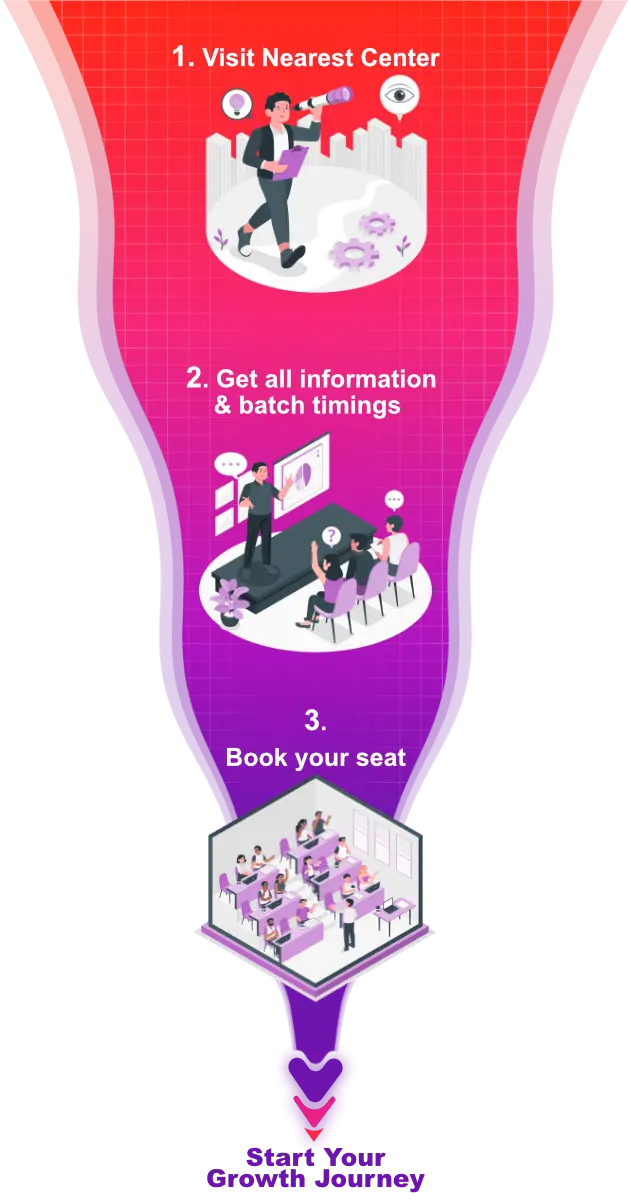
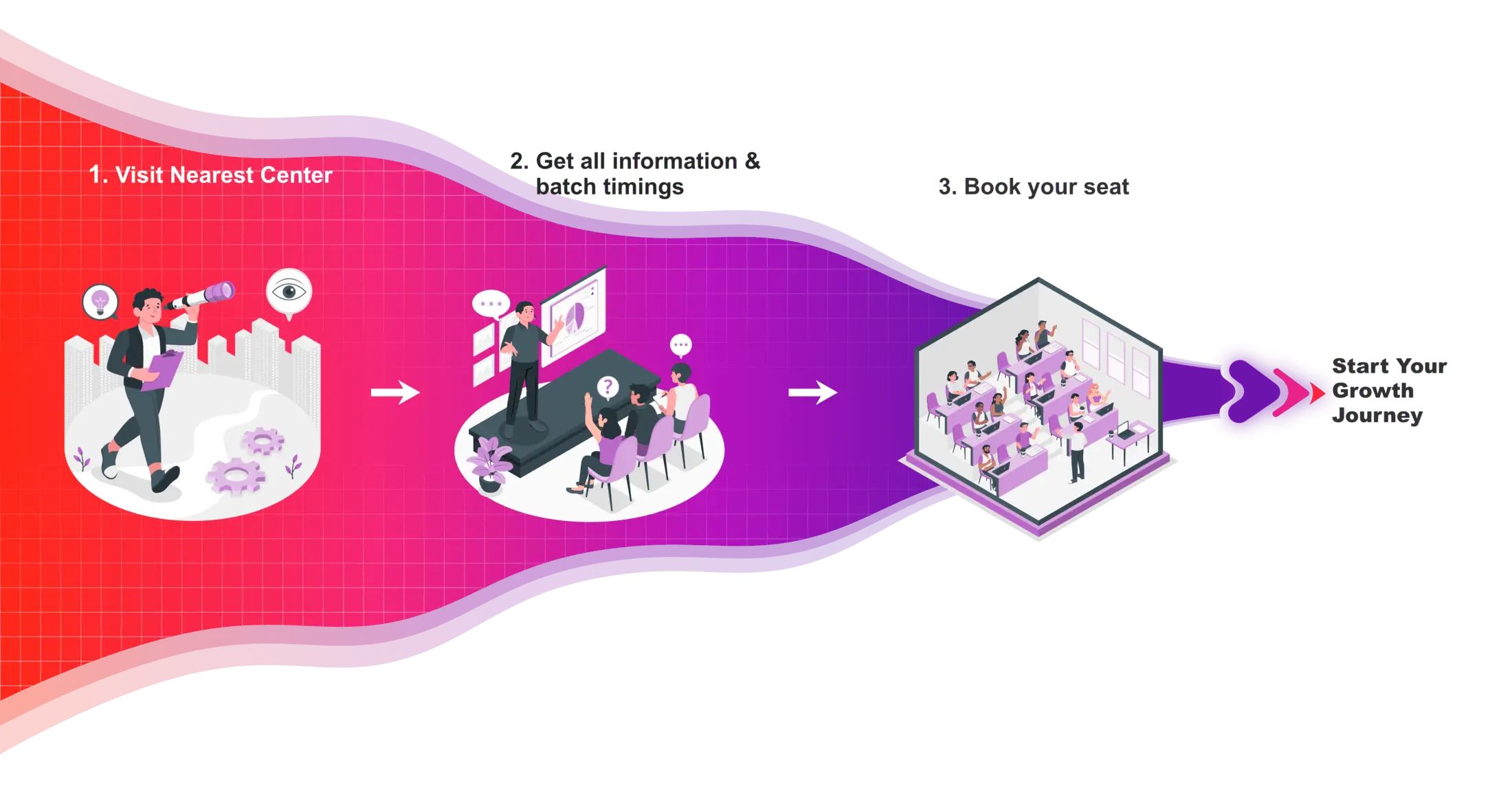
AutoCAD Electrical Certifications
In today’s competitive job and college placement landscape, highlighting practical skills on your resume is important. Hypersoft’s industry-validated AutoCAD course certifications, certified by Autodesk and NSDC, have the power to transform your resume. These certifications validate not only your AutoCAD skills but also your deep knowledge of the tool, enhancing your credentials significantly.

Hypersoft Sneak Peak
Sharing vibrant learning environment of our institute through photos of students’ learning experiences and trainers facilitating sessions.
Your Success, our goal
With extensive company partnerships, detailed training, and high student satisfaction, your future is in good hands.





















AutoCAD Electrical Classes Students projects


Hypersoft Leaners Succeed with Great Projects & Great Stories.
Explore Other Engineering Design Courses
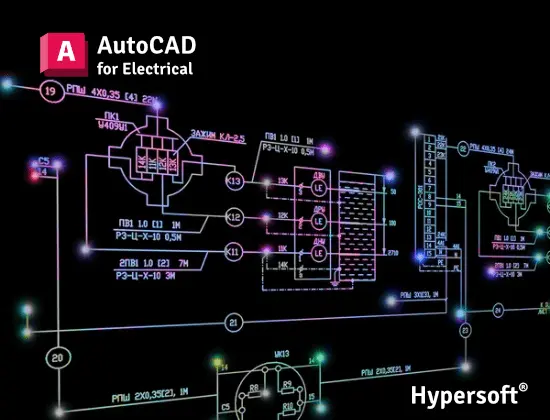
AutoCAD Courses
📅 1.5 Months
🕑 1.5 hrs / Day

SolidWorks Course
📅 2 Months
🕑 2 hrs / Day

Eplan Courses
📅 3-4 Months
🕑 2 hrs / Day
AutoCAD Electrical Course Help Desk & Student Support
What are the AutoCAD electrical class timings & Duration ?
AutoCAD Electrical batches start every 15 days:
1st Weekend of each month
3rd weekend of each month
AutoCAD Electrical Professional Course
Duration: 2 Months
Timings: 2 hours 7 to 9 Thursdays & Saturday
AutoCAD Electrical Master Course
Duration: 2.5 Months 📅
Hours per Weekend: 2 hours 7PM to 9PM Thursdays & Saturday
To know about the new AutoCAD Electrical batch timings,
call us at 📞 94278 99997!
What are the course fees for AutoCAD electrical training?
- AutoCAD Electrical Professional Course Fees:- Rs 12950/-
- AutoCAD Electrical Master Course fees:- Rs 14950/-
Note: All fees are Laptop fees. If you don’t have laptop, then the fees will be Rs 13950 and Rs 15950 respectively.
Laptop Fee: Students who bring their own laptops & use them at the center for practice laptop fees will be considered.
Premiums Fees: Students Using Hypersoft Workstation (Computer) for Practice
AutoCAD Electrical classes are online or offline?
Is the AutoCAD Electrical course being a certified course?
Yes🎉
You will be awarded an Autodesk international government-approved certification 🏅.
Certification requirements:
- Pass an online exam with a score of at least 50% 📝.
- Submit a project that demonstrates your skills 💻🔧.
Are there any Emi Options Available?
Yes❗
You can pay your AutoCAD Electrical fees in two installments. 💳💼
Modes of Payment Accepted:
- Cash 💵
- UPI 📲
- Cheque 💰
- NEFT or IMPS 💻
Do you offer free demo classes for AutoCAD Electrical Course?
- Experience our teaching approach 👨🏫
- Check Your Interest: Are You Ready to Start Your Design Journey? 💡
What are the laptop and desktop specifications required to run AutoCAD software?
- CPU: Intel Core i5 10th Gen or AMD Ryzen 5 5th Gen (or above)
- RAM: 16 GB
- Storage: 256 GB NVMe or SSD
From where can I download AutoCAD Electrical software?
To download the software, please follow these steps:
1. Click here 🔗.
2. Register yourself 📝.
3. Select ‘Hypersoft’ as your college or institute 🏫.
4. Upload your Hypersoft fees receipt 📄.(It takes 48 hours to confirm your eligibility ⏳.)
5. Once confirmed, you’ll be able to download the software 💻.
6. After installation, log in with your Autodesk ID 🔑.
You’re all set! 🎉
Where can I download AutoCAD Electrical practice exercises?
You can download AutoCAD practice exercises for:
- Electrical CAD
Your trainer will provide the file password 🔑.
Which websites should I avoid for AutoCAD Electrical downloads?
Warning: Avoid downloading AutoCAD Electrical from unauthorized websites like
- FileCR,
- GetIntoPC, and
- unverified Telegram sources.
These platforms often distribute counterfeit or harmful software that can put your device at risk. Always download AutoCAD from trusted sources, such as the official Autodesk website, to ensure the software is safe and legitimate.
How much do AutoCAD Electrical classes cost?
AutoCAD Electrical Offline Training Costs: Typically range from Rs. 12,000 to Rs. 25,000 💸.
Key Factors to Consider Before Choosing a Training Institute:
- Reputation & Experience: Check how long the institute has been around and its expertise in AutoCAD.
- Learning Resources: Check if the course includes eBook, textbooks or any other material.
- Practice Exercises: Crucial for understanding the depth of knowledge you’ll gain and your readiness for real-world applications.
- Certification: Aim for certifications above ISO standards (ISO is a company standard, not meant for training certificates).
- Post-Training Support: Look for ongoing assistance after course completion.
- Job Placement Assistance: See if the institute offers career support or placement services after the course.
- Alumni Feedback: Look for reviews or testimonials from previous students to gauge the quality of the training.
Hypersoft meets all 7 key factors mentioned above while keeping fees affordable and accessible.
What happens if I don't attend classes regularly?
If you miss more than 5 classes without written leave, your admission may be suspended.
You’ll be required to pay a re-activation fee of Rs. 500 or more.
Additionally, you won’t be able to attend makeup classes for the missed lectures 📚, and you may not be eligible to apply to top companies through Hypersoft Placement 💼.
Stay Regular & take written leave from trainer to gain maximum benefit of your learning journey! ✅
I was not able to attend a session. Will i get a refund for it?
Our refund window is open for 5 days from the date of admission.
However, for your convenience, you can reschedule your enrollment to another batch with a minimal transfer fee. 😊🔄
Will I get a job after completing the AutoCAD Electrical course at Hypersoft?
Yes🙌
Hypersoft provides comprehensive job placement support through JobKart, our dedicated placement portal 💼.
With over 25 years of industry connections 🤝, we regularly receive job openings from top companies.
After you join, you’ll be added to the Hypersoft Placement Group 👥 for direct job updates and career assistance.
With our strong network and placement services, you’ll be well-prepared to land a job after completing your training 🚀.
What are the benefits of learning AutoCAD Electrical in Vadodara?
- Enhanced employability with a skill highly sought after in industries like engineering, and manufacturing 🏗️🏭.
- Entry into white-collar job sectors where AutoCAD expertise is often a prerequisite for roles in design, engineering, and project management 💼🛠️.
- Career growth and higher salary potential in companies that value AutoCAD proficiency 📈💰.
What if I leave the class and want to complete it later or require a certificate?
If you take a break of more than 15 days without written leave.
A reactivation fee of ₹2,500 will be required ⚠️.
if you missed your exam you’ll need to pay an exam fee of ₹2,000 📜💰To get a certificate later.
Exams are conducted within 10-12 days after the course duration, or earlier if required.
How can I find Best AutoCAD Electrical classes in Vadodara?
- Google “Best AutoCAD Electrical classes in Vadodara” 🌐, read reviews ⭐, and visit the top-rated institutes. Hypersoft is the top-rated institute in Vadodara with 25+ years of expertise 🏅.
- Check the brand value of the institute 🔍. Institutes with a strong brand value tend to have better credibility and higher placement rates 📈.
- Also, ask friends 👥, seniors 🎓, or faculty 👨🏫 for recommendations
What happens if I am unable to complete the course within given time?
If you are unable to complete the course within the given duration, don’t worry—we offer an extended time of 1.5 times the original duration to complete the course. 🕒
For example, if your course duration is 45 days, you can complete it in 67 days. 🗓️
After receiving your certification, you’ll become a valued member of the Hypersoft alumni network & you will get
- doubt resolution +
- revision assistance +
- access to premium masterclasses +
- placement 🎓😃🎉
All free of charge for a 4 years! 😲